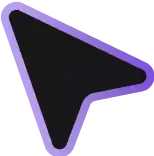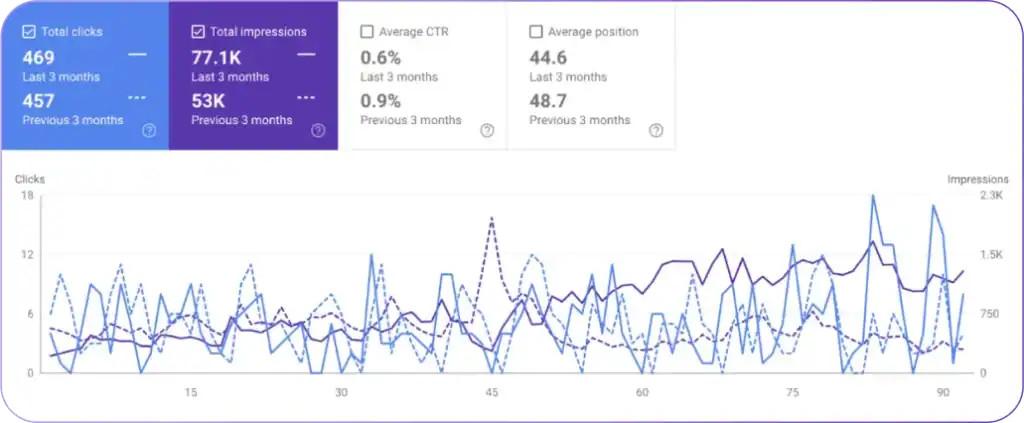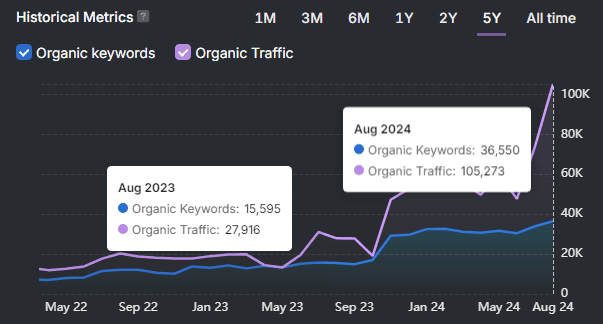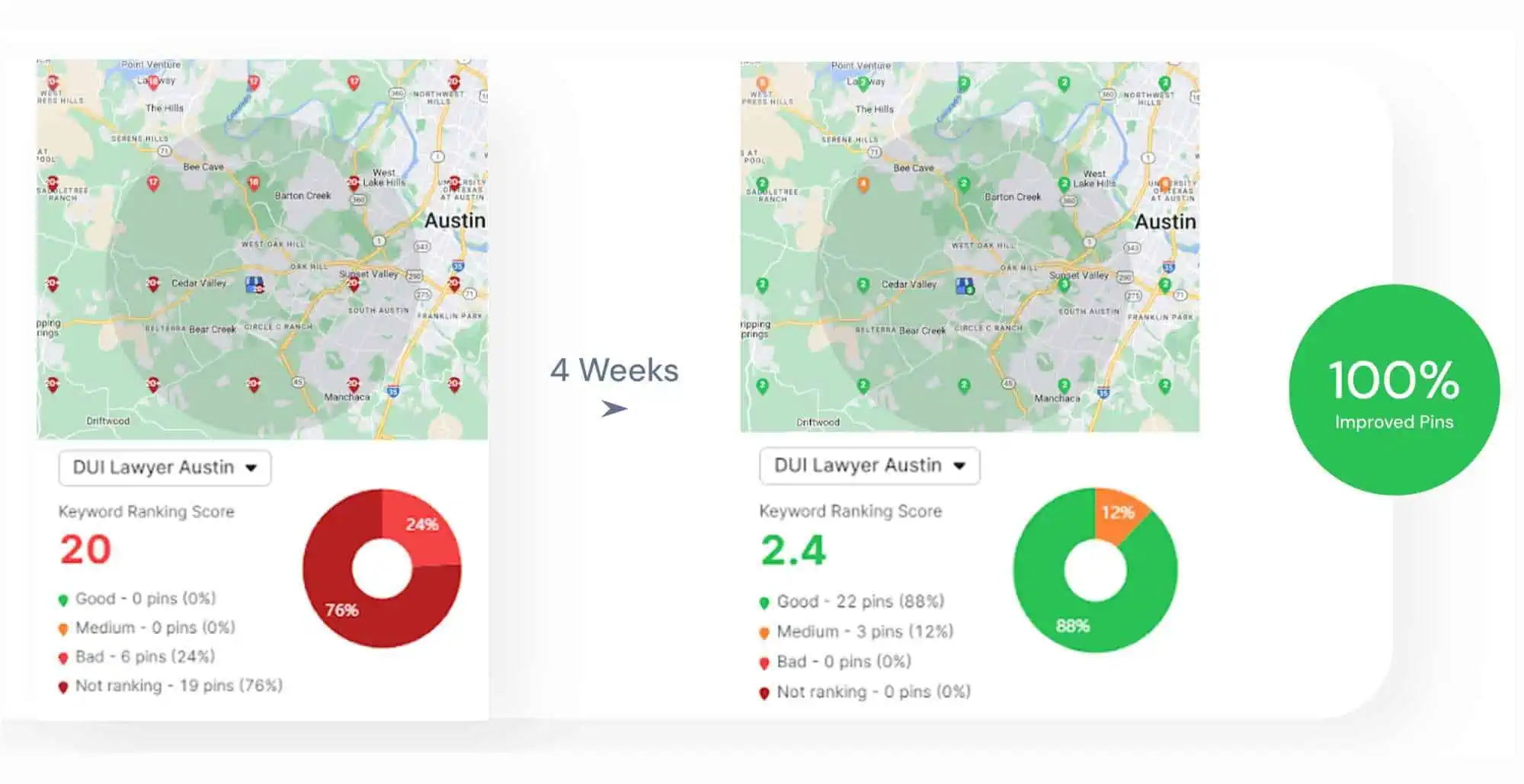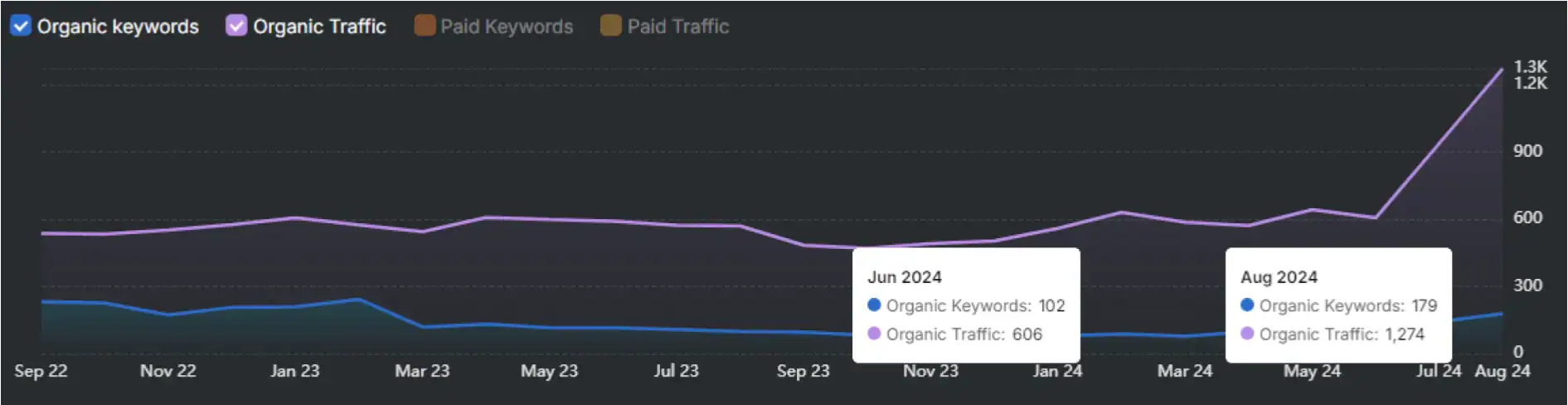Wincher is a rank tracking platform that monitors keyword rankings, competitor performance, and local SEO visibility across multiple locations with automated reporting and API access. Many users find Wincher’s limited feature set insufficient and seek comprehensive SEO platforms beyond rank tracking.
Search Atlas includes all of Wincher’s tracking features plus AI-powered automation through OTTO SEO. Beyond tracking, research, and local SEO tools, the platform helps with competitor research, content creation, website optimization, link building, and managing paid ads all in one place.
All Search Atlas plans include free OTTO SEO access with extensive databases and flexible reporting. We help you switch to Search Atlas’s automated system that not only tracks your rankings but also makes improvements directly to your website.
1. What Is the Initial Setup in Search Atlas?
First, set up your workspace correctly to allow smooth monitoring, automation, and performance tracking.
Set Up Your First Project
Access your Search Atlas account, go to the main Dashboard, and select + Create new.
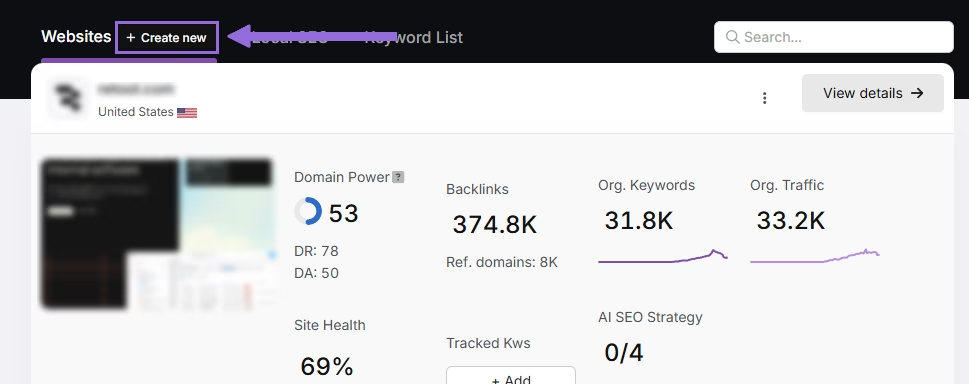
Add your website domain, choose your target location, and include primary keywords for tracking if you want.
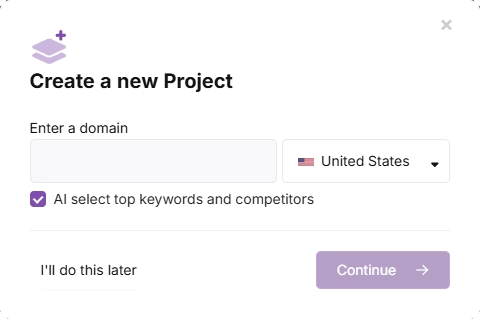
Adjust the suggested keyword list and add your main competitors. You can always modify these settings later.
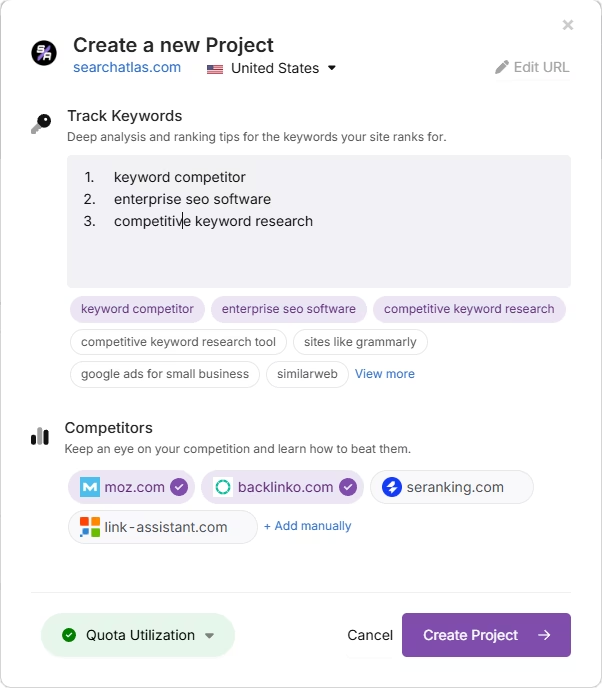
Link Important Tools
Google Search Console (GSC)
Go to Site Metrics > All Sites > Connect GSC Account.
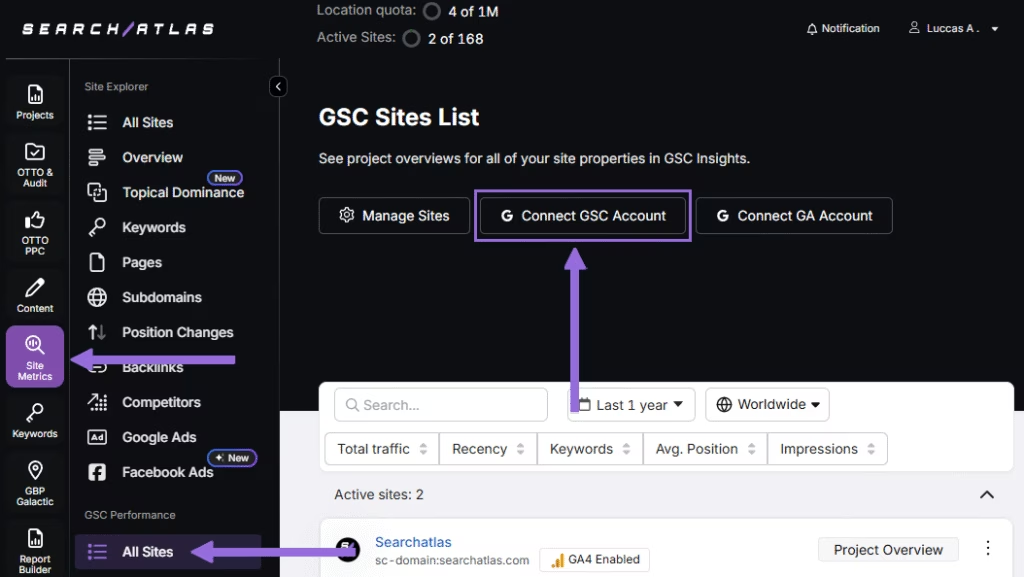
Give permission and link your verified website property.
After you connect GSC, go to Manage Sites.
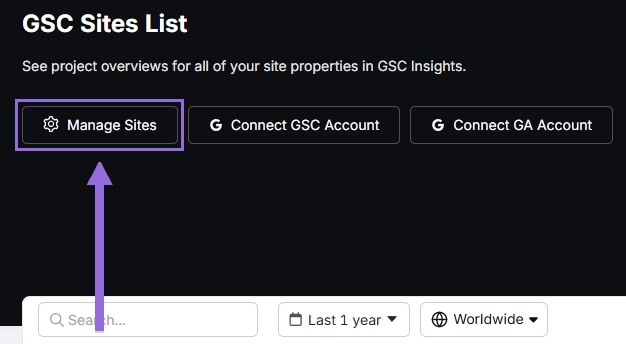
You’ll see a toggle showing all imported GSC properties (they’re disabled by default). Find your domain and click Enable.
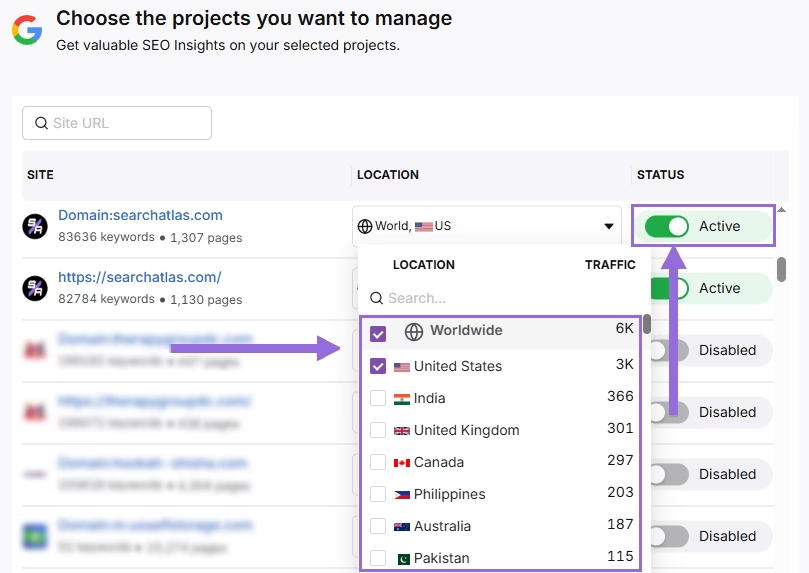
Google Analytics 4 (GA4)
In your GSC Performance dashboard, select Connect Google Analytics 4.
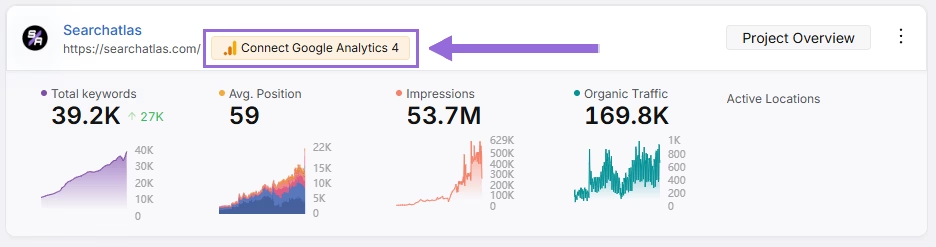
Pick your GA property or link your GA4 account. Give permission and connect your verified property.
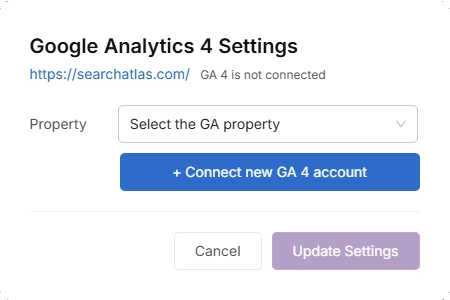
When activated, Search Atlas will automatically connect keyword information, impressions, click-through rates, and user engagement data.
You can use public sharing links for quick verification access when needed.
2. How to Set Up the Site Audit in Search Atlas?
Wincher doesn’t provide site-crawling features. Search Atlas performs fresh technical scans automatically using the Site Auditor.
Set Up Site Audit in Search Atlas
Navigate to OTTO & Audit > All Audits > Site Auditor.
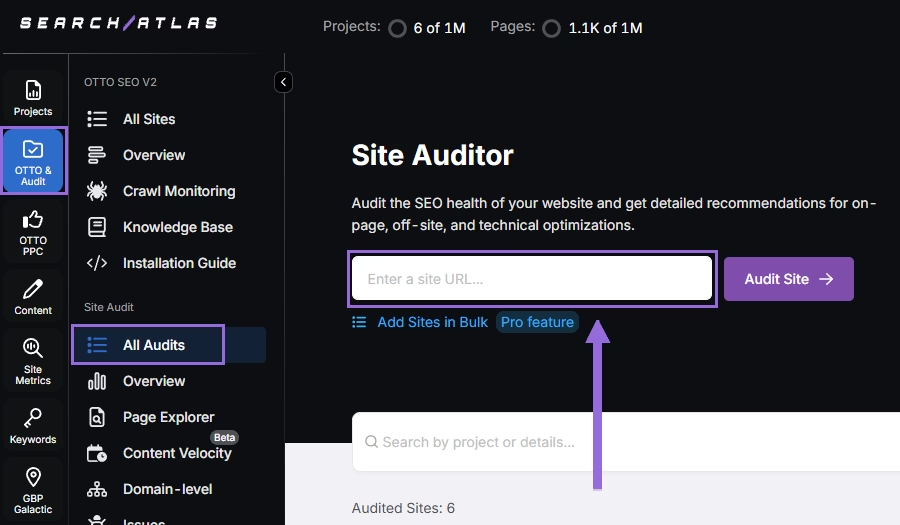
Add your website domain and set up the crawl settings:
Set up crawling using these options:
- User agent (choose Search Atlas bot for the most accurate results)
- Pages to crawl (starts at 100 by default)
- Crawl speed (starts at 20 pages per second)
- How often to crawl (starts at every 7 days)
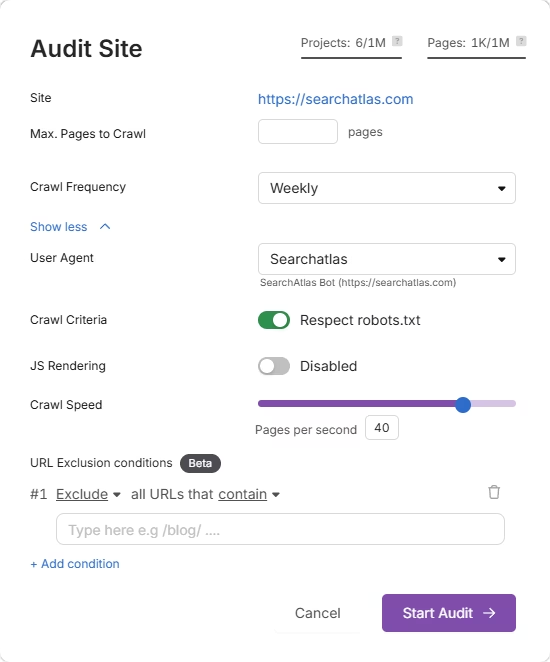
Start a complete scan to begin crawling all pages on your domain.
Pro Plan Feature: Multiple Site Auditing
For agencies or when auditing several websites, use Update Sites in Bulk and add multiple domains to run audits at the same time.
This works great for checking multiple projects at once.
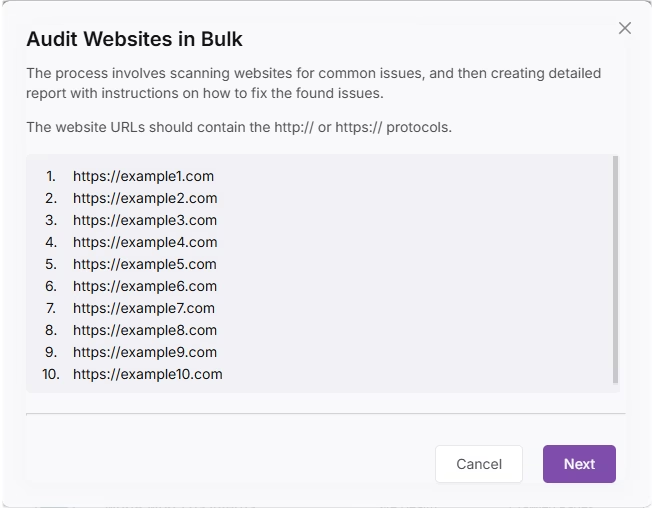
3. How to Export Keyword Data from Wincher and Import to Search Atlas?
Exporting keyword ranking data from Wincher is useful for historical reference. Here’s how to set up rank tracking in Search Atlas and import data from Wincher.
From Wincher
To export keyword ranking data from Wincher, look for the download icon in the upper right corner of the Keywords section.
Click this download button to access the export options for your keyword data. This will allow you to save your ranking information, including positions, estimated traffic, and search volumes, in a downloadable format.
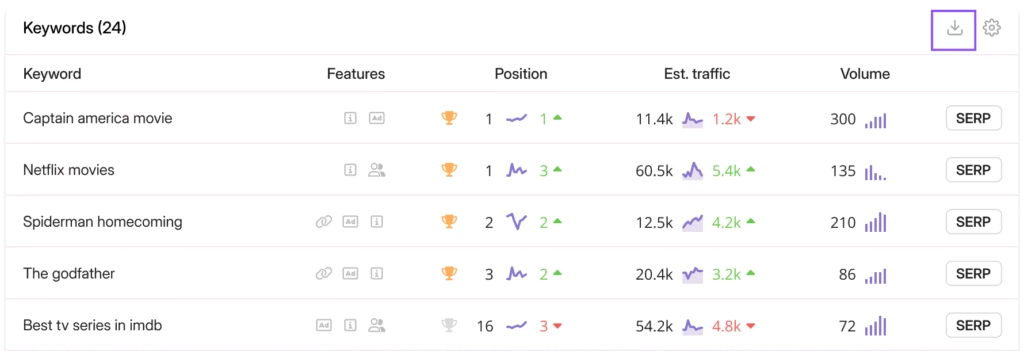
To export keyword research data from Wincher, click the download icon in the upper-right corner of the Related keywords section. This will open a dropdown menu with export options including “Export to Excel” and “Export to CSV“. Select your preferred format to download the keyword research data with metrics like keyword difficulty (KD) scores and related keyword suggestions.
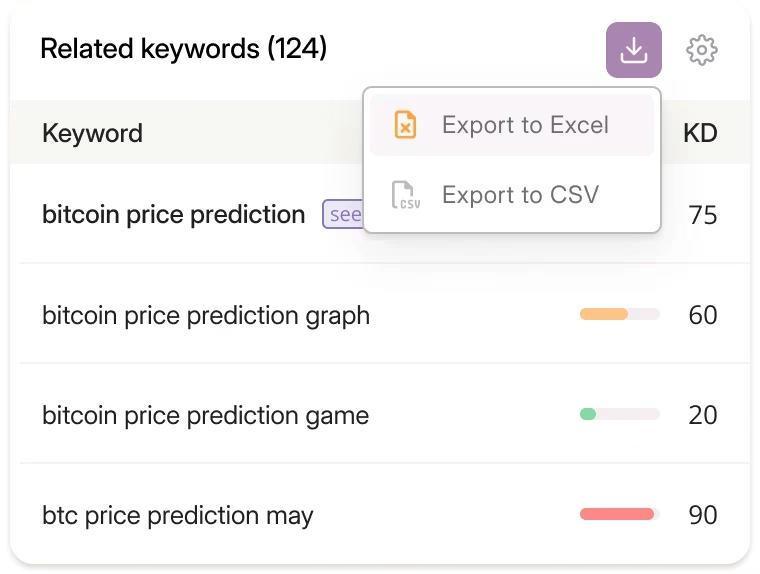
In Search Atlas
To set up rank tracking, navigate to Keywords > Keyword Rank Tracker.
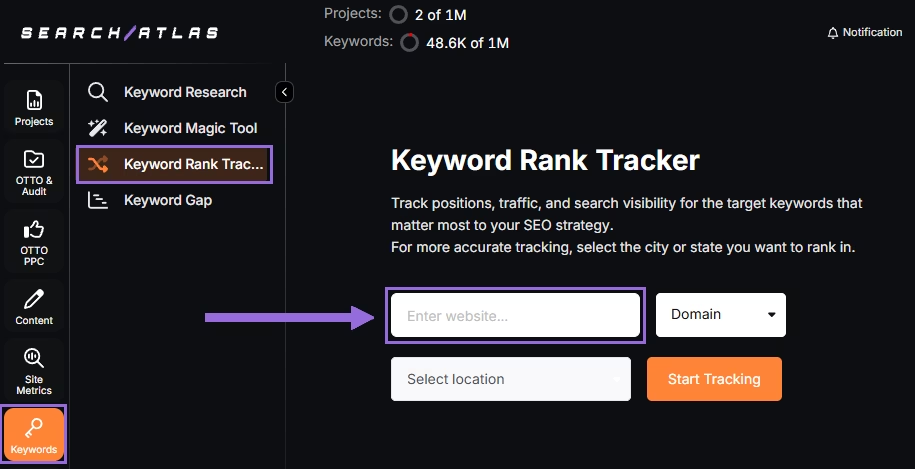
Add your website domain or specific page URL, then choose your target location (country, state, city, county, or province). For example, monitor rankings for searchatlas.com in Las Vegas, Nevada.
Select Start Tracking and link your Google Business Profile (GBP) if you have one. Fill in your project name, description, language, and how often you want keyword updates (Daily, Weekly, Monthly, or Custom).
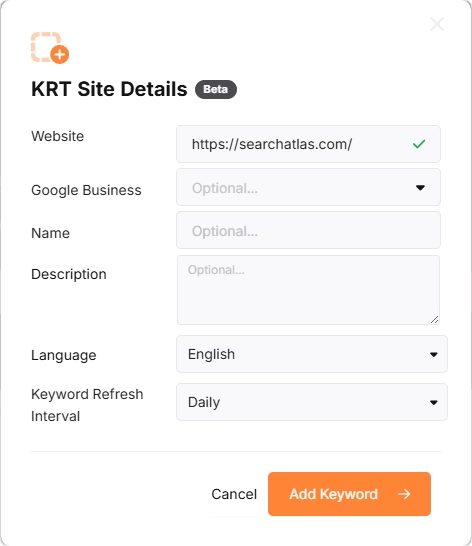
Search Atlas will suggest keywords automatically, and you can pick from these suggestions or add keywords manually from your exported Wincher CSV file.
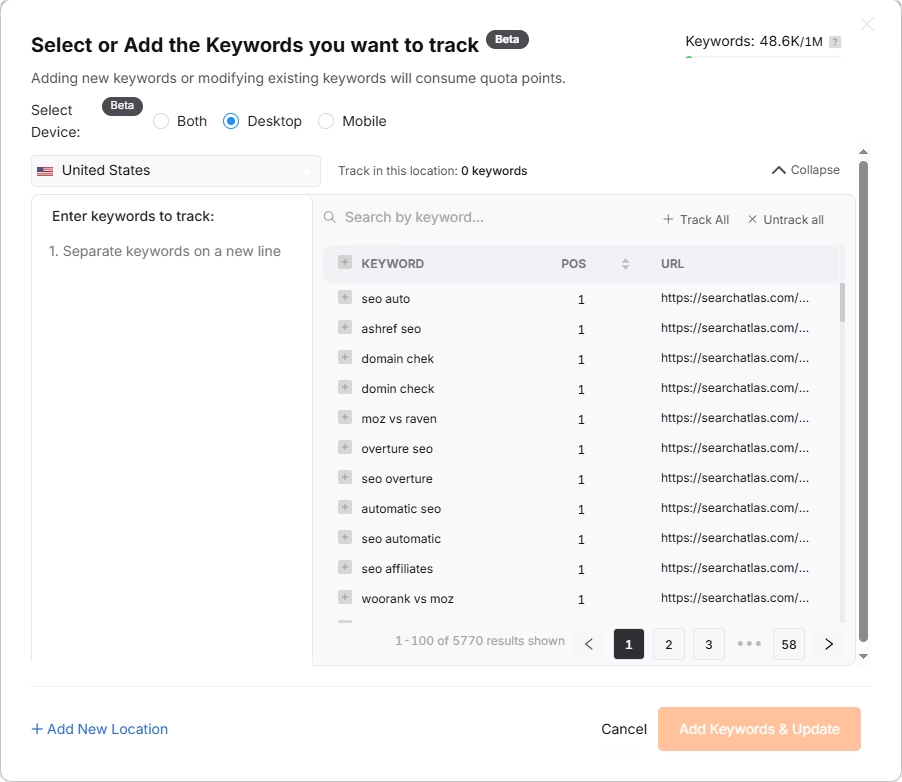
4. How to Import Local SEO Data and Set Up GBP Project in Search Atlas
Here’s how to set up Search Atlas local tools with data from Wincher.
In Search Atlas
Navigate to Local SEO > Connect GBP, and link your verified business listing.
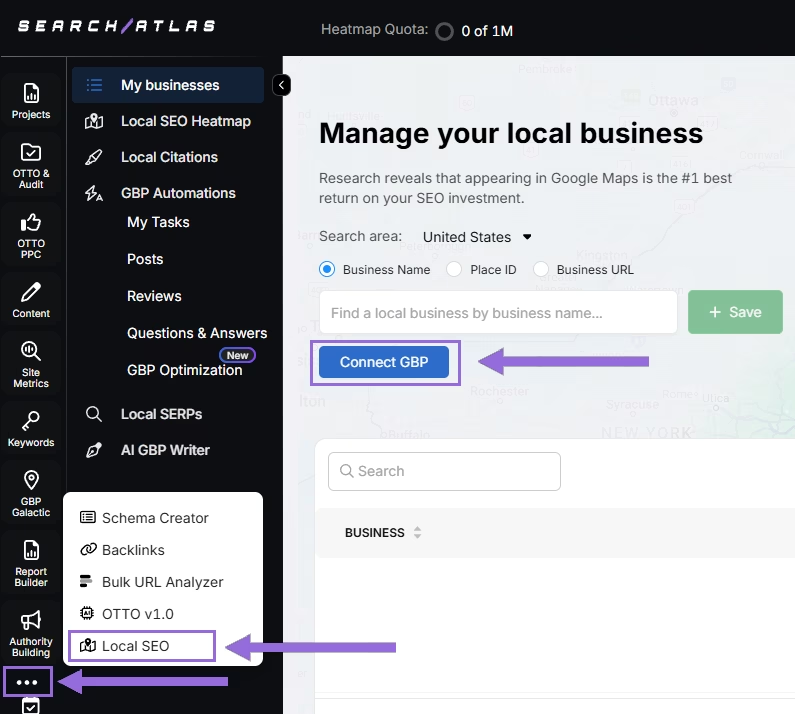
Give permission and connect your verified business property.
Find Your Business
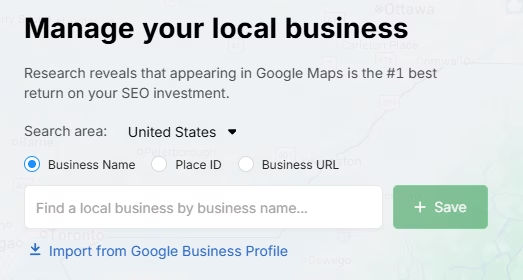
Find your business by name, Place ID, website URL, or import through email invitation.
Select + Save to set up your local SEO project.
Set Up the Heatmap
Once GBP is connected and your project is saved, go to Local SEO > Local SEO Heatmap.
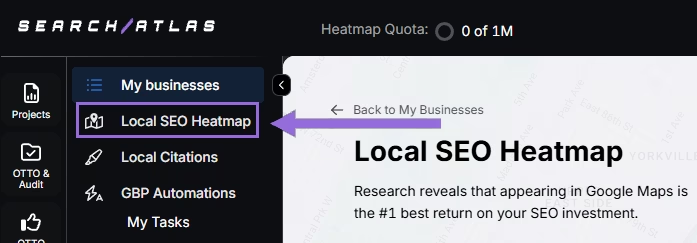
Enter the keywords you want to track, pick between circle or rectangle to set your tracking area, and choose the radius. We suggest:
- 3–5 miles → Use 3 layers or grids
- 10–25 miles → Use 4–5 layers or grids
The larger your mile radius, the more layers or grids you should use. This helps increase grid density for better coverage.
Set refresh intervals and pick specific times when your business is open. Don’t choose midnight or off-hours, as this may show lower rankings than your actual performance.
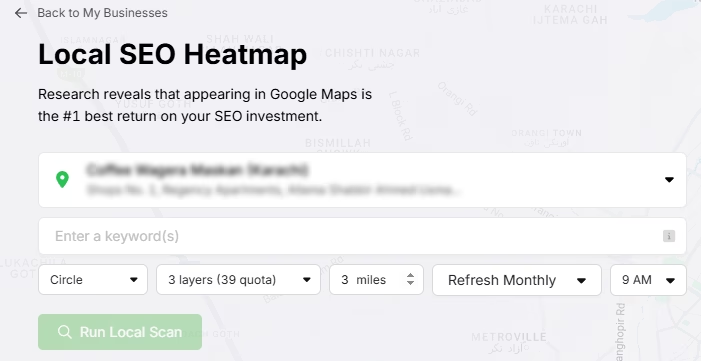
Click on pins to remove unnecessary ones (like empty areas) to save your quota and prevent skewed average rankings.
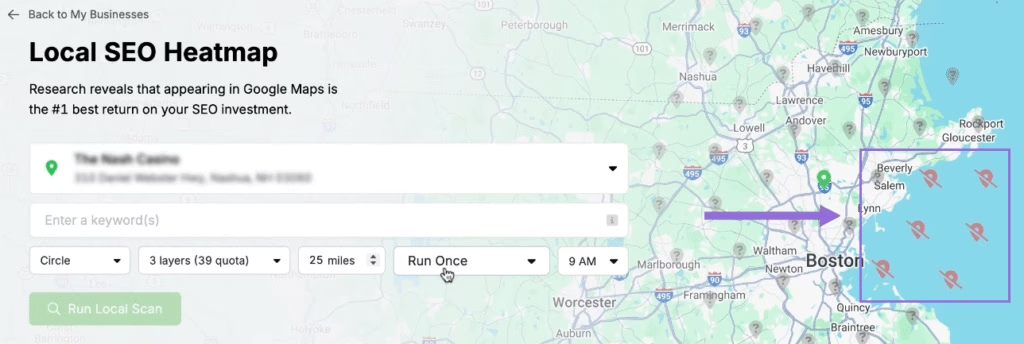
Modify Existing Reports
Select an existing project and click at the top of the page.
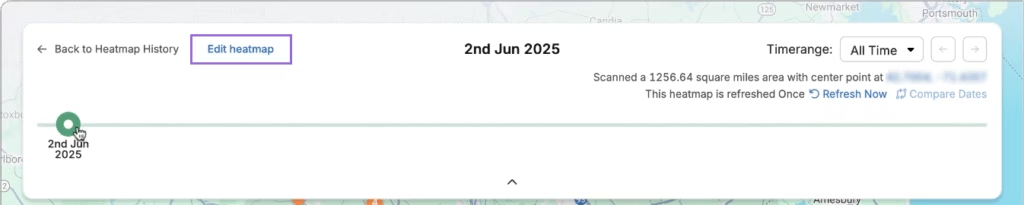
A timeline will show your ranking progress over time. Select Edit heatmap to change any of your settings.
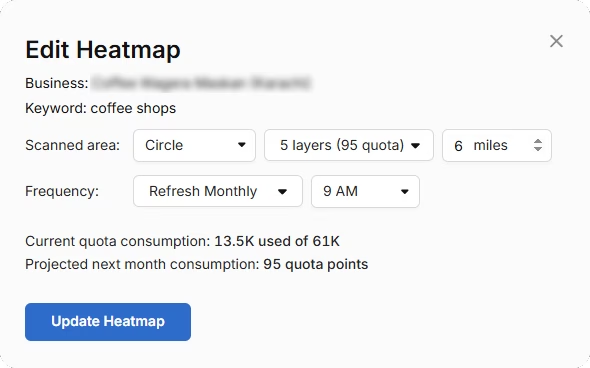
Analyze Against Competitors
You can see how your business ranks compared to local competitors in your area. Click on any individual pin you want to focus on.
A list of local competitors will appear for the same keyword and location. Select Compare to pick which competitor you want to analyze.
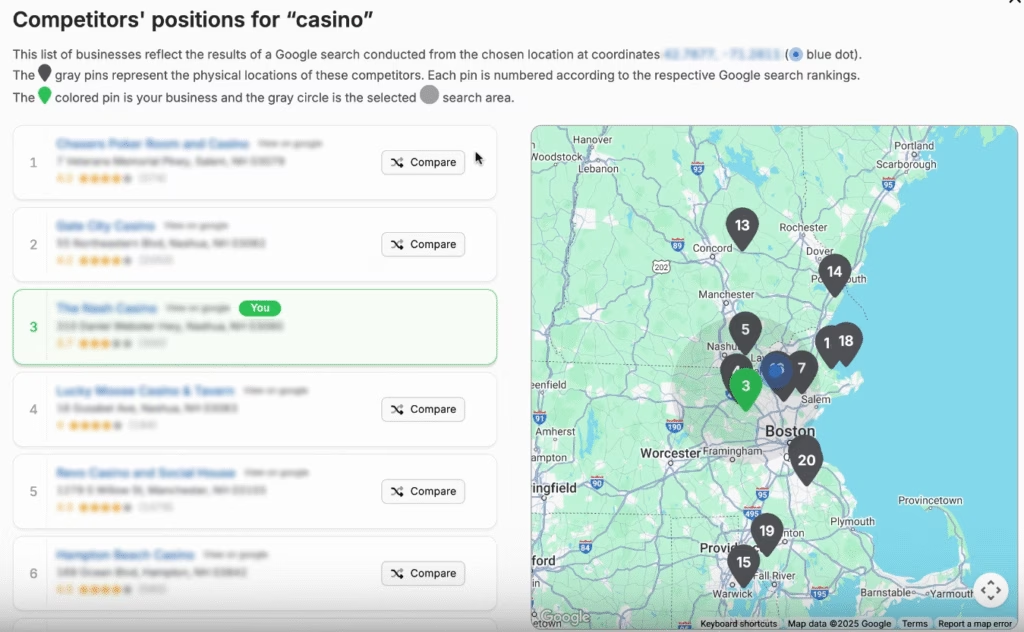
Your business and the chosen competitor will appear side by side. You can move around, zoom out, and zoom in to study the entire area.
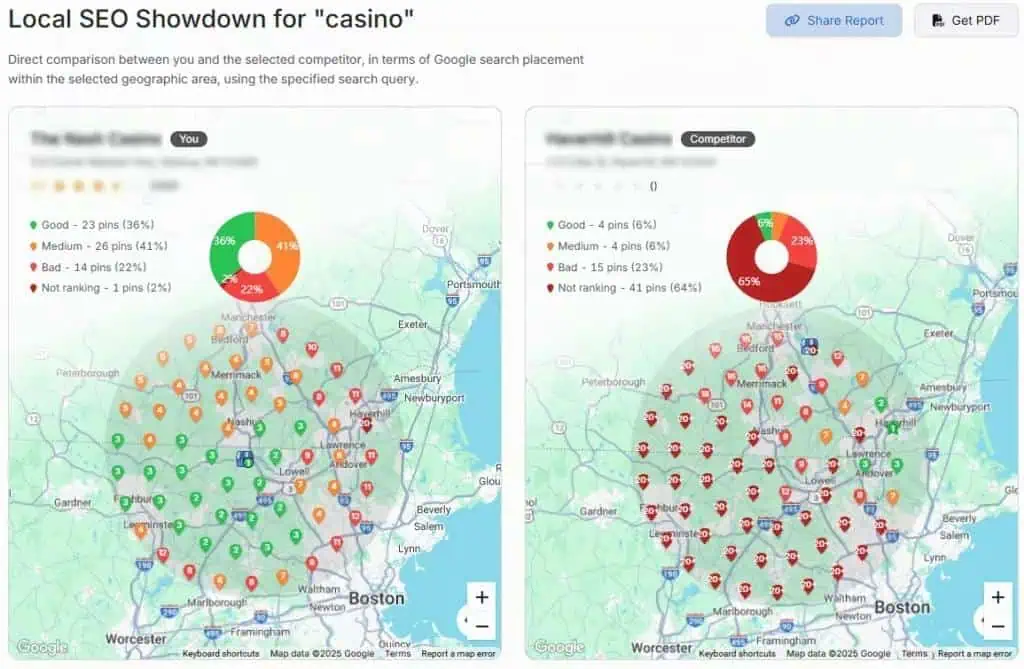
Set Up Local Rank Tracker
Go to Keywords > Keyword Rank Tracker
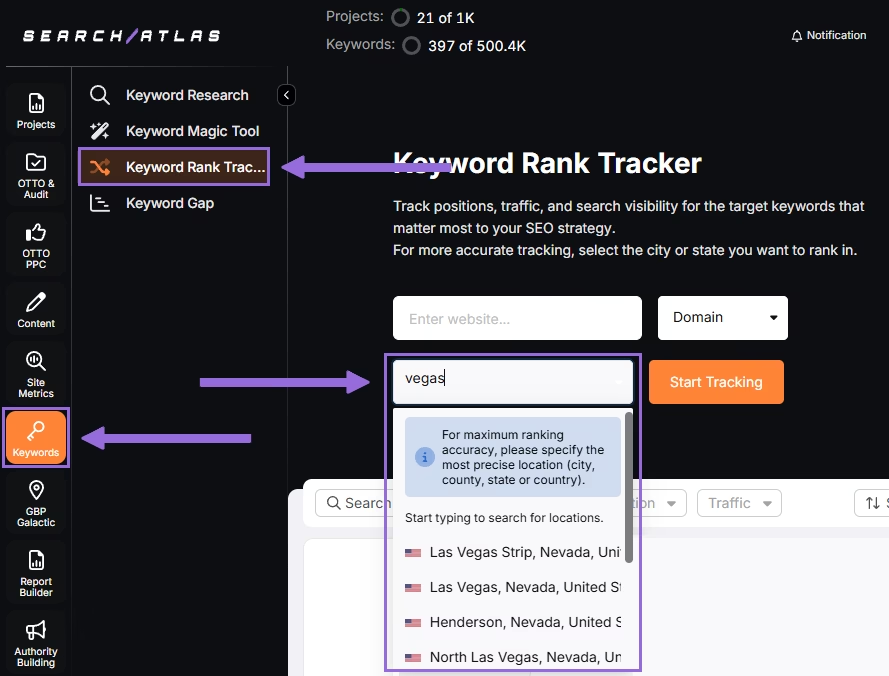
Add your business website or specific page, choose your exact target location, and select Start Tracking.
Configure device preference, language, frequency, custom naming, and campaign description.
Import local rank tracking data for different countries from your Wincher’s Local Rank Tracker.
Track Multiple Locations
If you manage several business locations for the same project, click + Add New Location to monitor keywords for multiple areas in one report (like Las Vegas and New York) and set different keyword groups for each location.
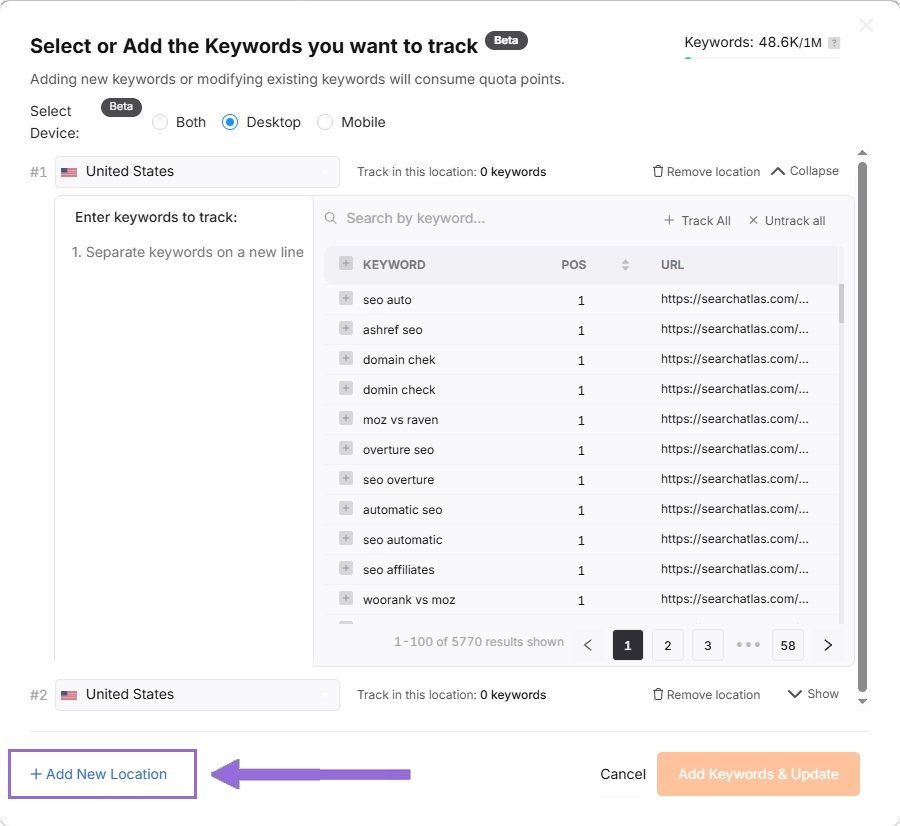
5. How to Set Up Reports in Search Atlas?
Automating your reporting in Search Atlas is fast and simple. Here’s how to do it.
In Search Atlas
Go to Report Builder > Report List
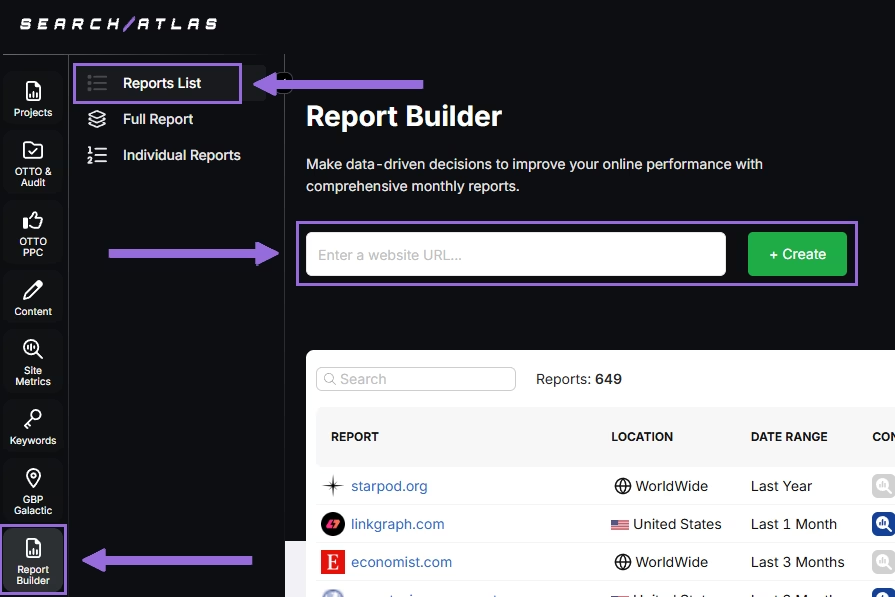
Select your target location, time period, and the data widgets you want to include, such as:
- AI Summaries
- Site Explorer
- OTTO SEO
- Orders & Tasks
- Google Analytics data
- Google Search Console data
- Facebook Ads
- Google Ads
- Google Business Profile
- Keyword Rank Tracking
Then set up automatic report delivery by adding email recipients, choosing how often to send reports (weekly, monthly, or quarterly), and selecting which day of the week for delivery.
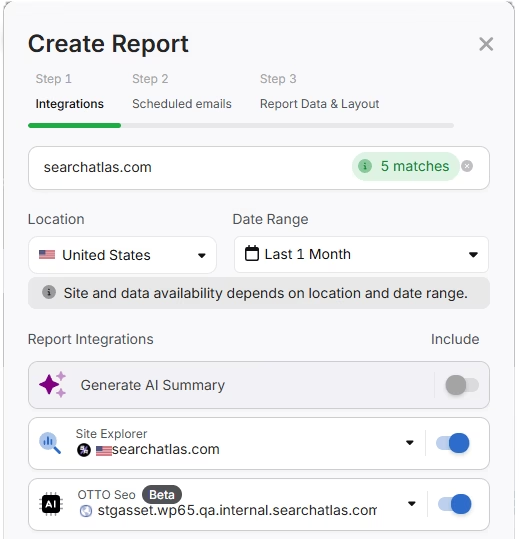
Pick either Default Layout or Custom Layout, then generate your report.
Customize the Reporting
Once your report is created, select Configure Report to modify the Integrations, Scheduled emails, and Layout.
The Layout section allows you to completely personalize your report.
Select Add custom text to include your own text or HTML, which lets you incorporate your branding such as logos, banners, and clickable links.
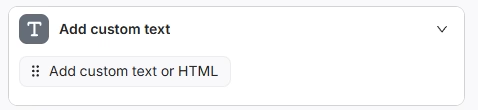
Scroll down and drag each data point into your report. You can position any metric wherever you prefer in the layout.
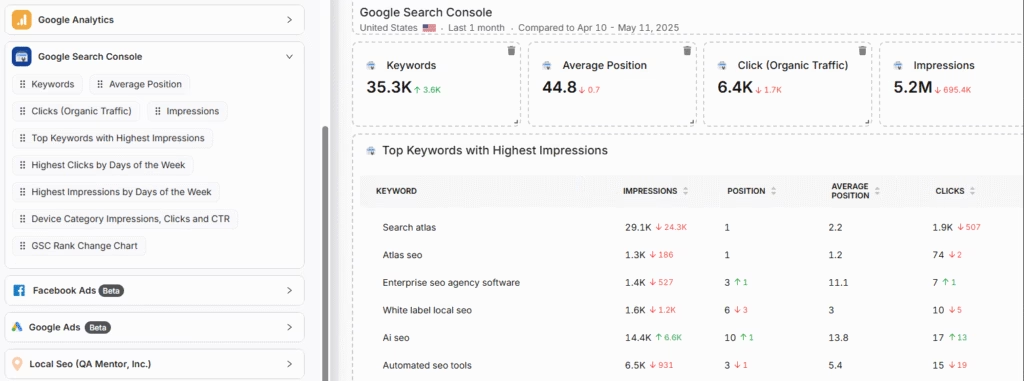
Include AI Summaries
Under Integrations, you can enable the AI Summary Overview.
These automatic summaries quickly emphasize the most important aspects of your report, making it simpler for you and your clients to grasp the findings.
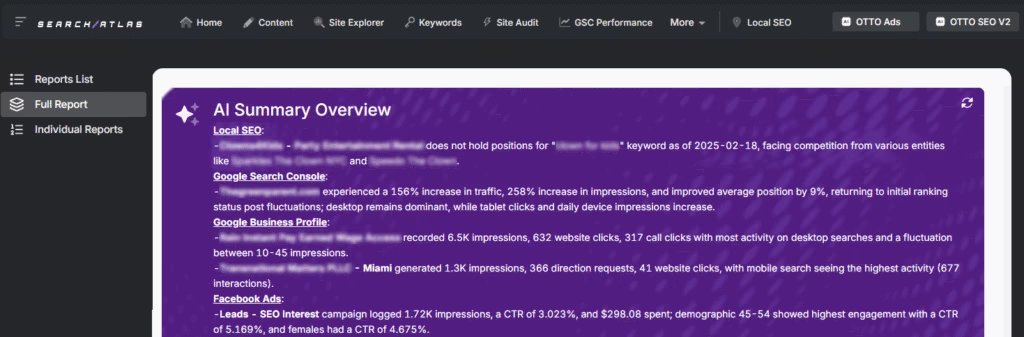
Building a Local SEO Report
Select Configure Report and go to the Local SEO and GBP Section. Connect as many Local SEO projects and GBP Accounts as needed for your report.
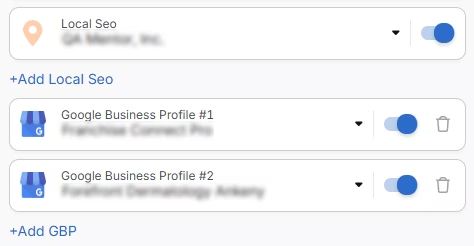
Any heatmaps you’ve set up for each Local SEO project will automatically appear in the report. These are completely customizable.
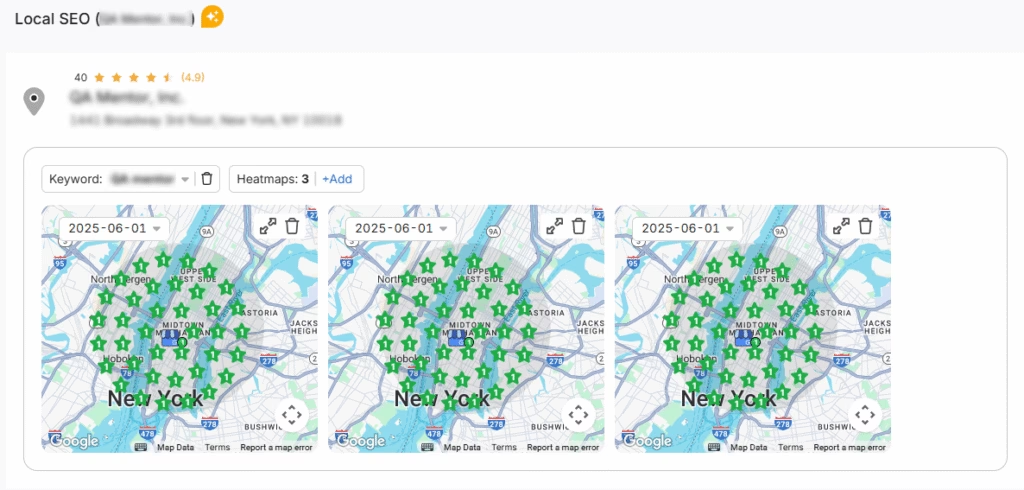
GBP data gets included in the report automatically. Every metric can be fully adjusted.
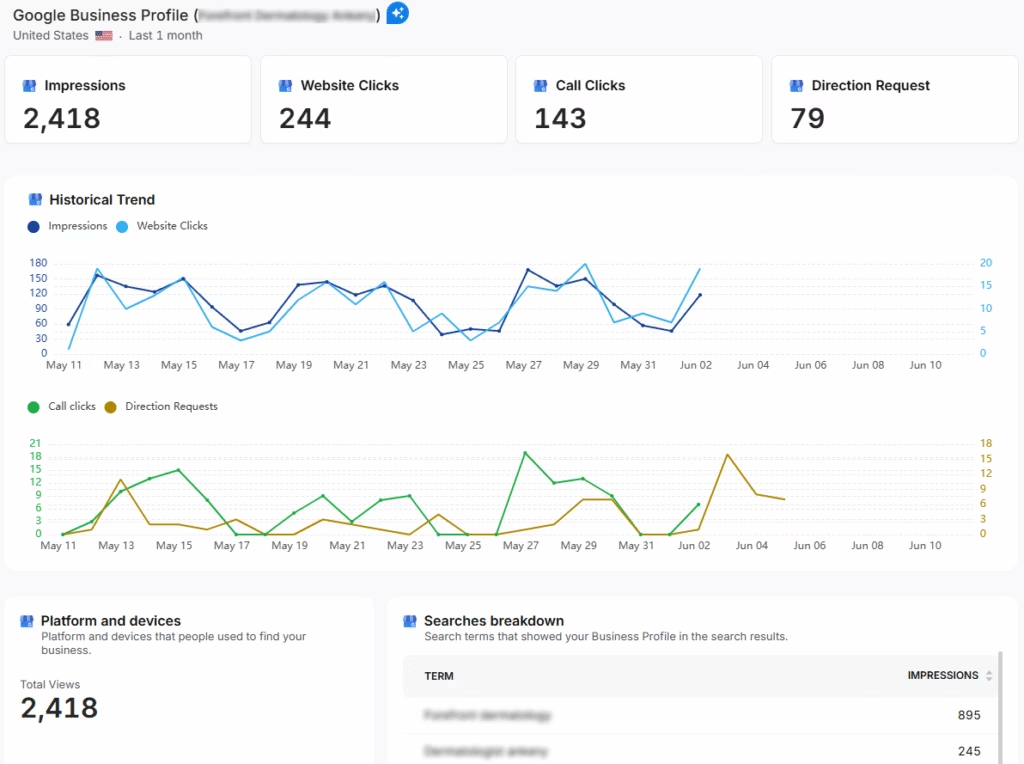
Distributing the Report
Once your report is set up, save it as a PDF or distribute it using Share URL or Get iFrame Code.
iFrame Code is HTML code that lets you display another web page inside your own website.
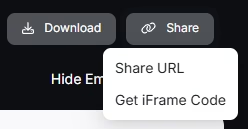
White Label Branding
Search Atlas lets you fully customize your dashboard and URL with your own branding.
Navigate to Agency White Label and configure your personalized dashboard URL and logo.
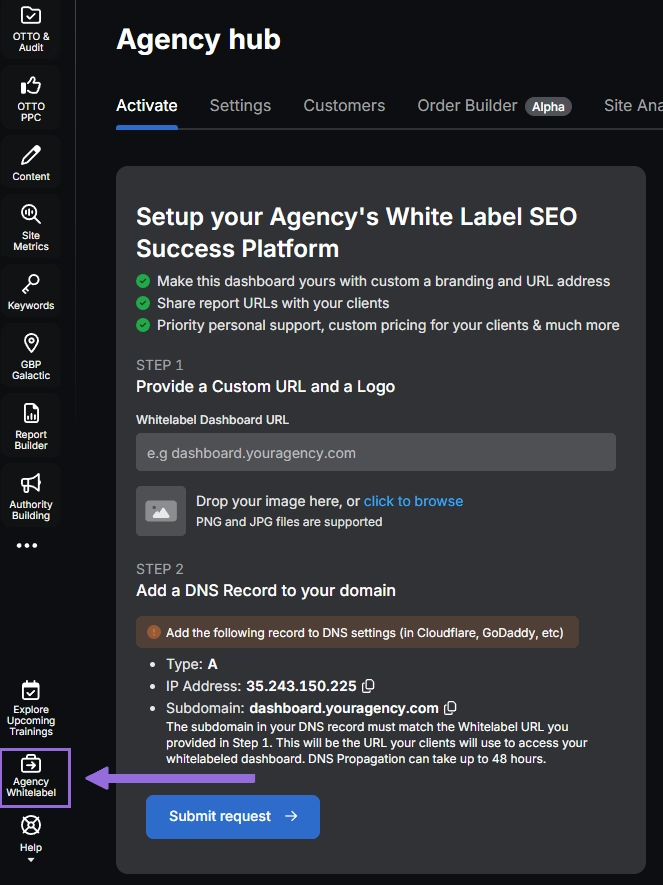
When you distribute your report through a Shareable URL, it will show your logo and custom URL.
6. How to Enable Automated SEO Optimization in Search Atlas?
Search Atlas has OTTO SEO, an AI assistant that automatically manages SEO tasks, including technical audits, on-page optimization, link building, content creation and optimization, Local SEO, and Google Business Profile management.
Note: You must complete the Site Audit on your project before setting up OTTO.
Navigate to Projects > + Add a Website
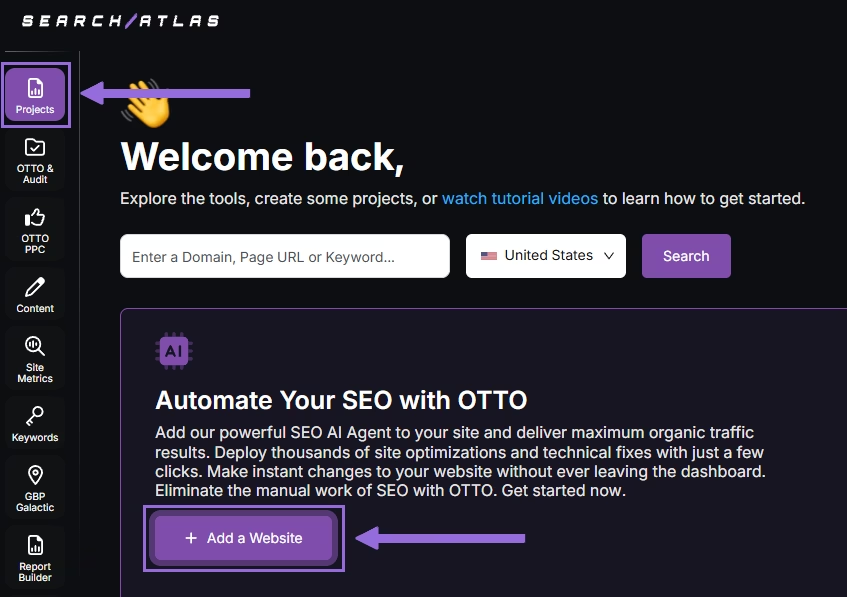
Choose one of your existing projects without OTTO installed, or create a new website.
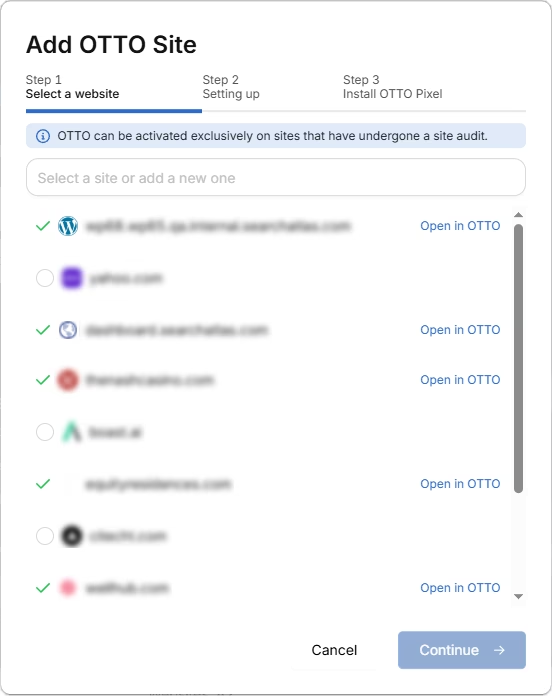
Connect your GSC and GBP, then enter your business information.
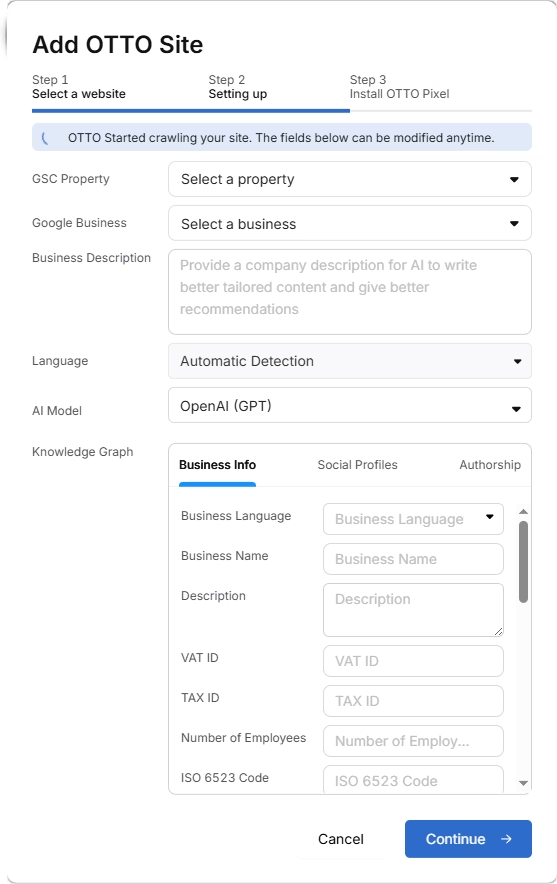
Follow the setup tutorial to install OTTO.
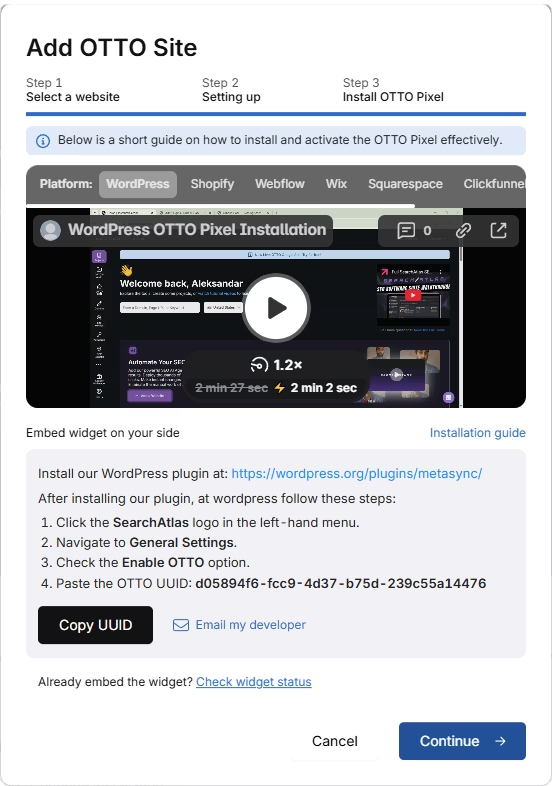
Setting Up OTTO on Different Platforms
Navigate to OTTO & Projects > Installation Guide. You’ll find quick tutorials for:
- Google Tag Manager
- WordPress
- Shopify
- Webflow
- Squarespace
- ClickFunnels
- Wix
- GoHighLevel (GHL)
- Custom Installation
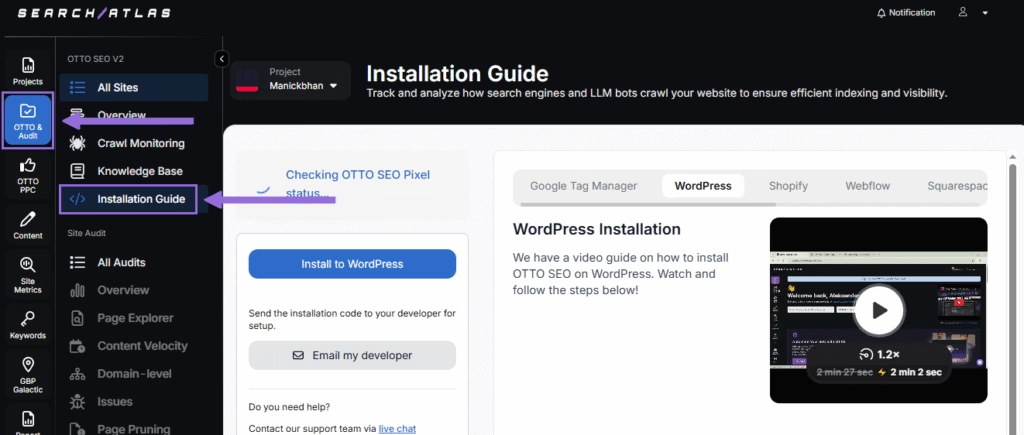
We’ll quickly explain how to install OTTO SEO on WordPress.
First, access your WordPress admin panel and navigate to the Plugins section. Search for “Search Atlas” in the plugin directory. Click Install Now, then activate the plugin.

Copy the API key from your setup process. Open the Search Atlas plugin settings by clicking the Search Atlas logo in the left sidebar. Navigate to General Settings. Paste the API key in the Search Atlas API Key field and continue.
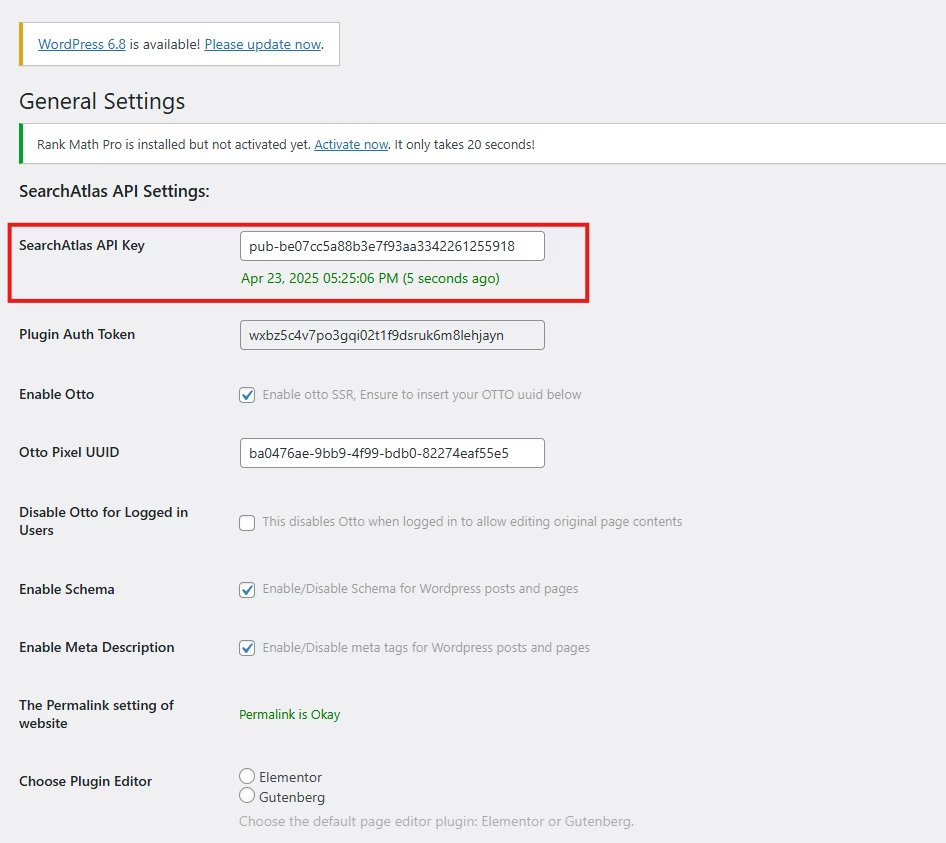
Copy the code from the next step. Return to your WordPress admin panel. Access the plugin settings again. In General Settings, check the Enable OTTO checkbox. Paste the code in the OTTO Pixel UUID field. Save your settings.
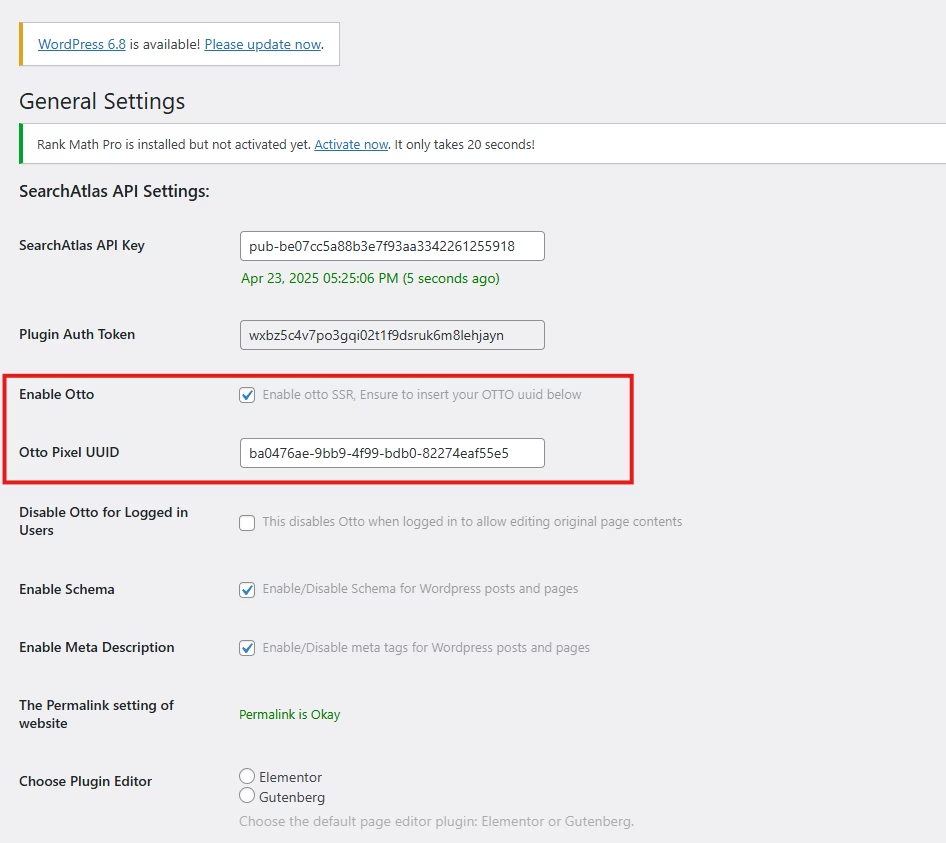
OTTO SEO is now running on WordPress, automatically applying fixes and SEO improvements across your website.
Configuring OTTO SEO
Here’s how to set up OTTO Autopilot and its configuration options.
7. How to Go Through the Search Atlas Onboarding Process?
Search Atlas offers multiple support resources to help with questions or issues. Here’s how to get the most from your onboarding process.
Watch Tutorial Videos
Search Atlas offers comprehensive video tutorials on YouTube that walk you through report creation, dashboard configuration, and automation setup.
Book a 1:1 Onboarding Session
During your trial, you can schedule a 1:1 onboarding session directly from your dashboard. A product specialist will help you customize your setup, connect integrations, and configure OTTO SEO automation.
Follow the 7-Day Email Campaign
Start your free trial with a 7-day onboarding email sequence. Each email covers one core feature.
Technical Documentation
Access technical docs in the Help Center with detailed guides for every tool. All documentation is searchable and regularly updated.